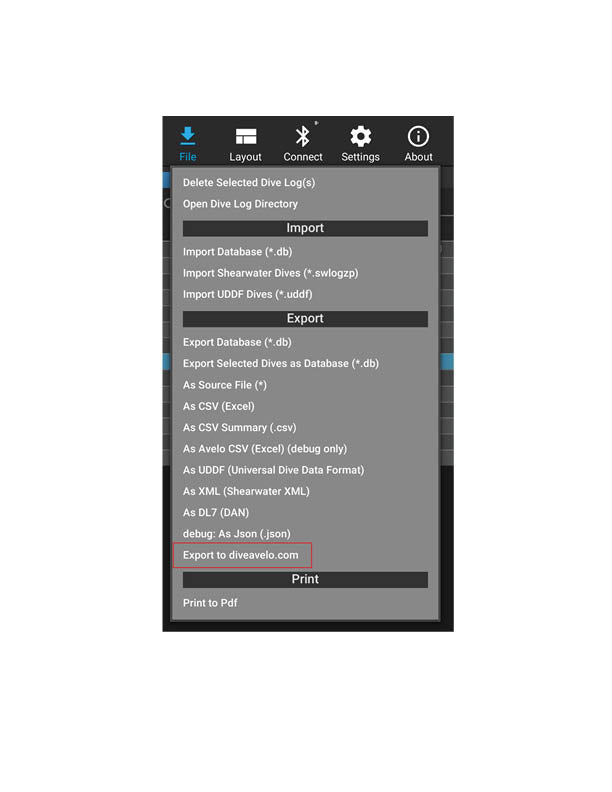Avelo Mode Unlock Instructions
For Dive Shearwater

1. Connect your dive computer to the Dive Shearwater app. Once connected, select "Settings".

2. Select the "Unlock" option.

Enter in your purchased unlock code then click "Update".
Documentation
Here you will find all of the important manuals for Avelo Mode. If you can't find what you're looking for please reach out to our Customer Service team.
- Avelo Mode Manual - English
FAQ
Still have questions? We have the answers.
Only the Shearwater Tern TX, Teric, Peregrine TX, and Perdix 2 dive computers, combined with a Swift transmitter, are compatible with Avelo Mode.
You can buy a Shearwater dive computer and/or Avelo Mode unlock code for your existing Shearwater computer, from your Authorized Shearwater Dealer
Yes. GTR behaves exactly as described in the Teric operating instructions manual while using Avelo mode.
There are more FAQs about the system on Avelo's website.
Avelo Mode Unlock Instructions
For Shearwater Cloud
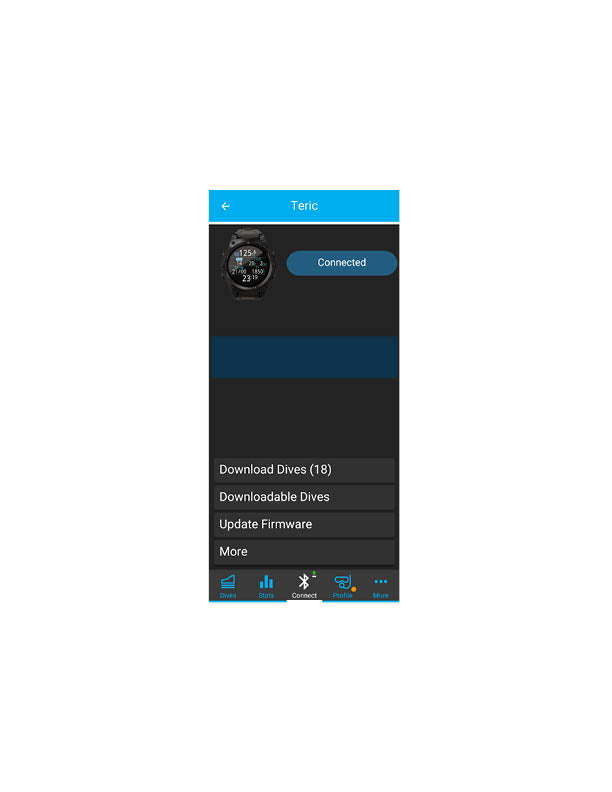
1. Once you have purchased and received the Avelo Mode Unlock Code, open the Shearwater Cloud app and bluetooth connect to your dive computer. Once connected, select the "More" button.
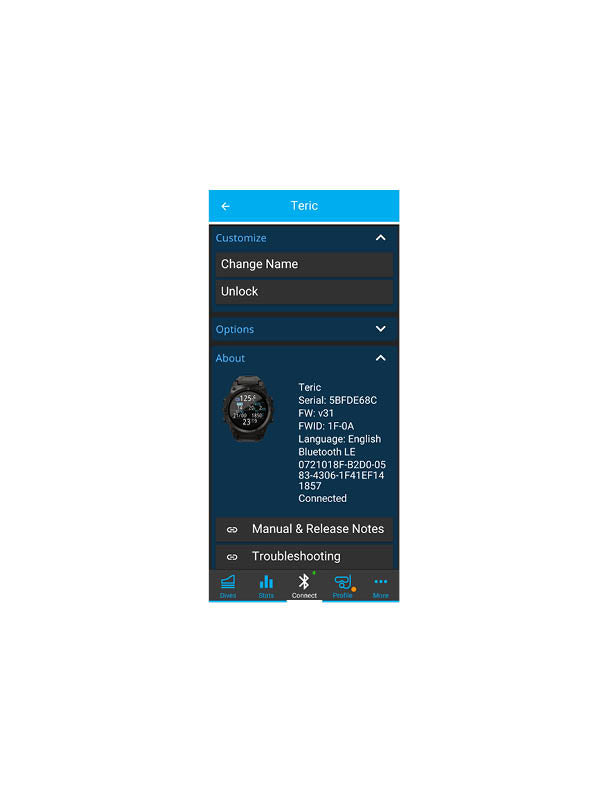
2. Under the Customize menu, select the “Unlock” option.*
*Note, this option will only be present when connected to a Shearwater Avelo-compatible air-integrated computer with updated firmware.

3. The Unlock dialog will be displayed. Enter your code and press confirm to apply and unlock.
Linking to an Avelo Account
With the release of 2.12.3, users can link their Shearwater Cloud account to their Avelo Account. This will upload all newly downloaded Avelo dives to Avelo’s website.
How to Link a Shearwater Cloud Account to an Avelo Account - Mobile
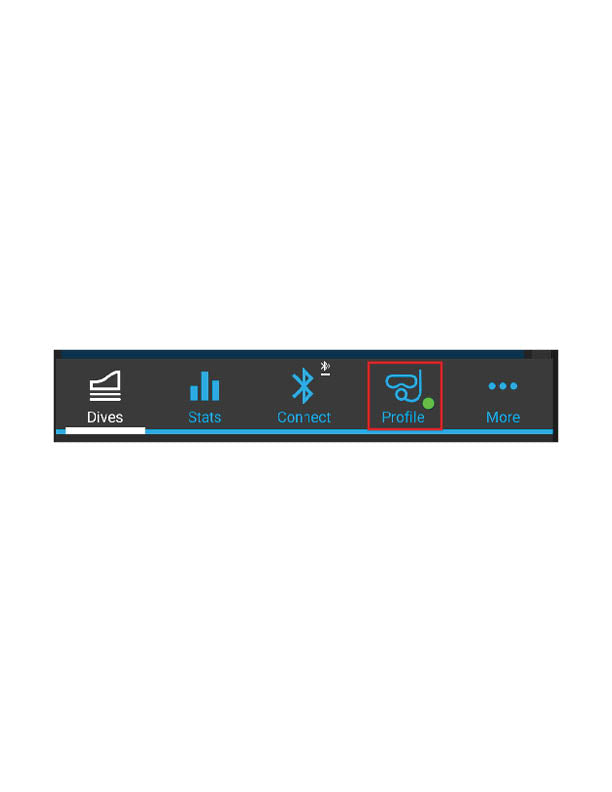
1. Launch the Shearwater Cloud app and Select the "Profile" tab.
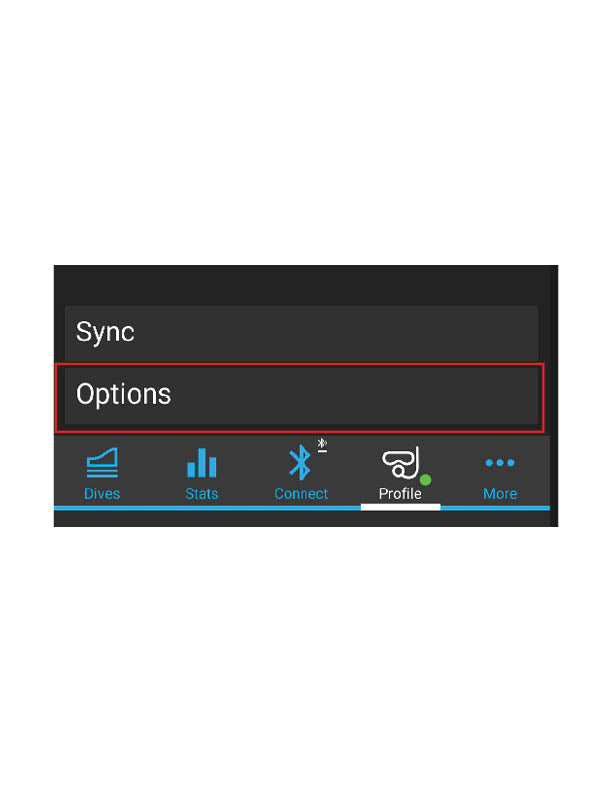
2. On the Profile menu, tap "Options".
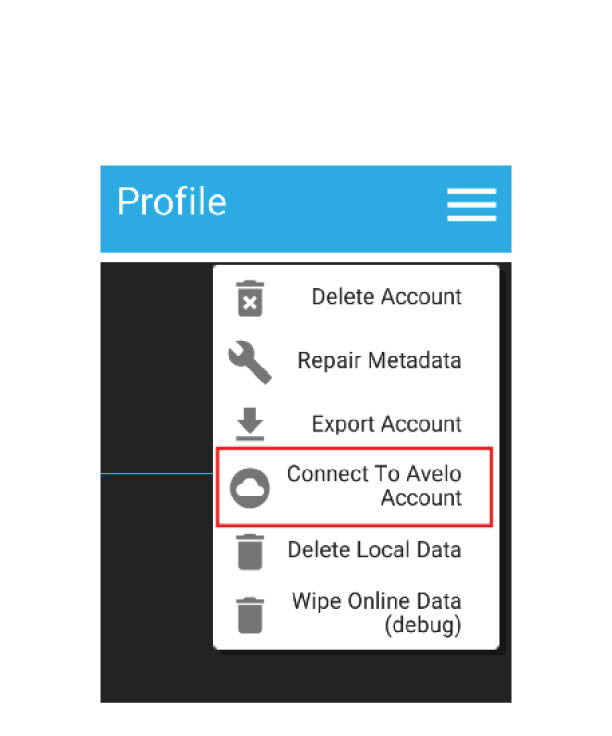
3. Tap on the three horizontal bars at the top right of the menu then select “Connect to Avelo Account”.
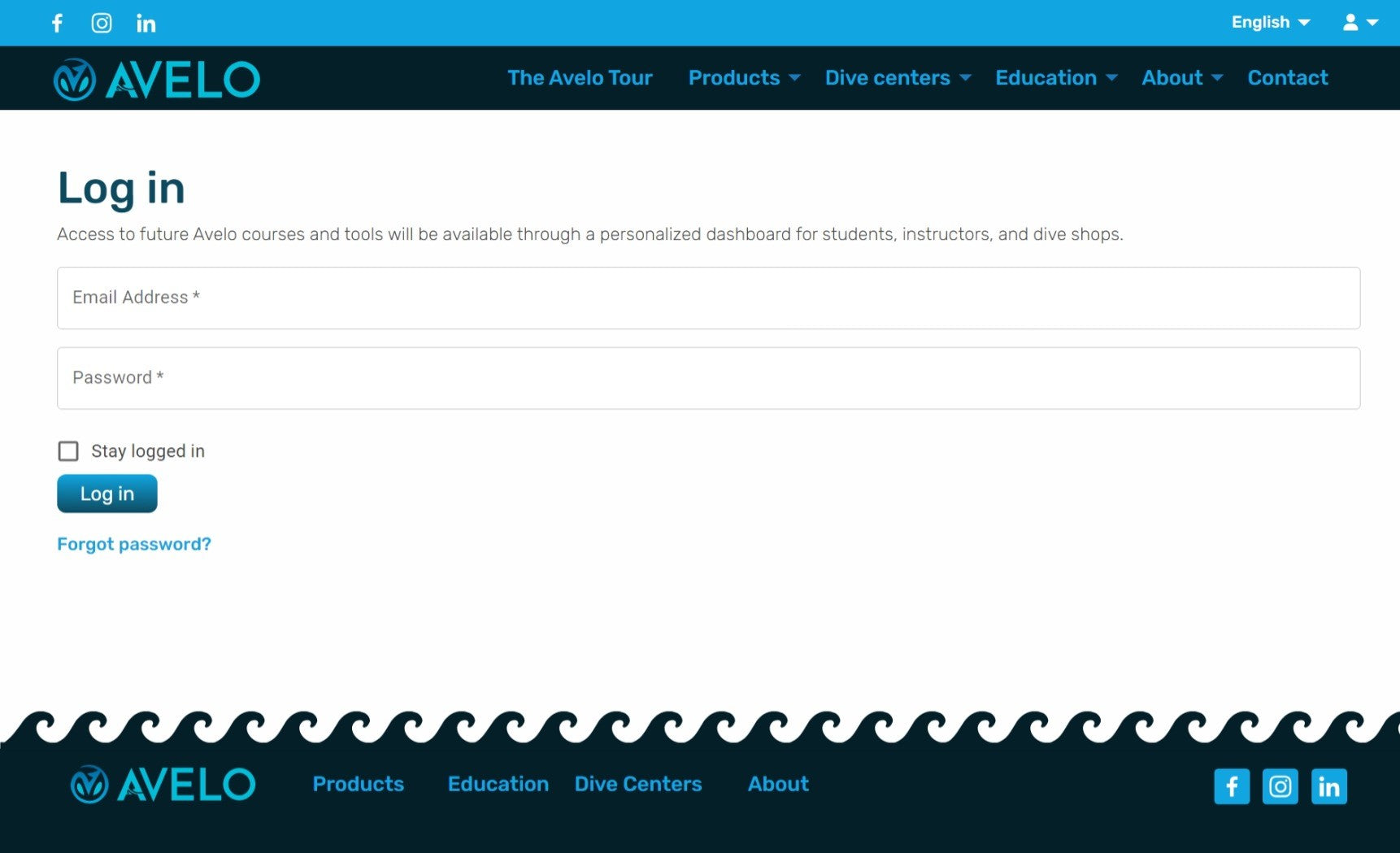
4. This will open your browser to Avelo’s website, where you may be asked to log in.

5. Once logged in to the Avelo account, click "Authorize".
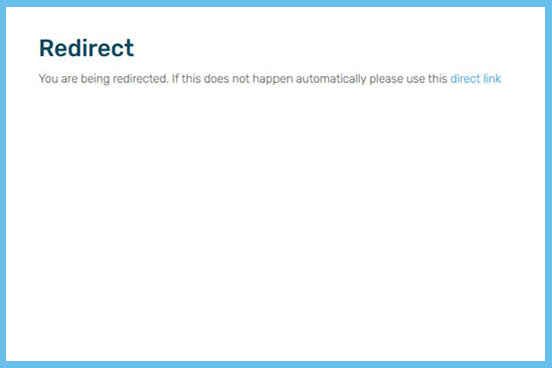
6. Once the account is authorized, the Redirect page will be displayed to return to Shearwater Cloud.
If the automatic redirect does not work, tap on the “direct link” to return to Shearwater Cloud.
The Shearwater account is now linked to the Avelo account. Avelo dives that are downloaded to Shearwater Cloud will now automatically appear on the Avelo website.
How to Link a Shearwater Cloud Account to an Avelo Account - Desktop
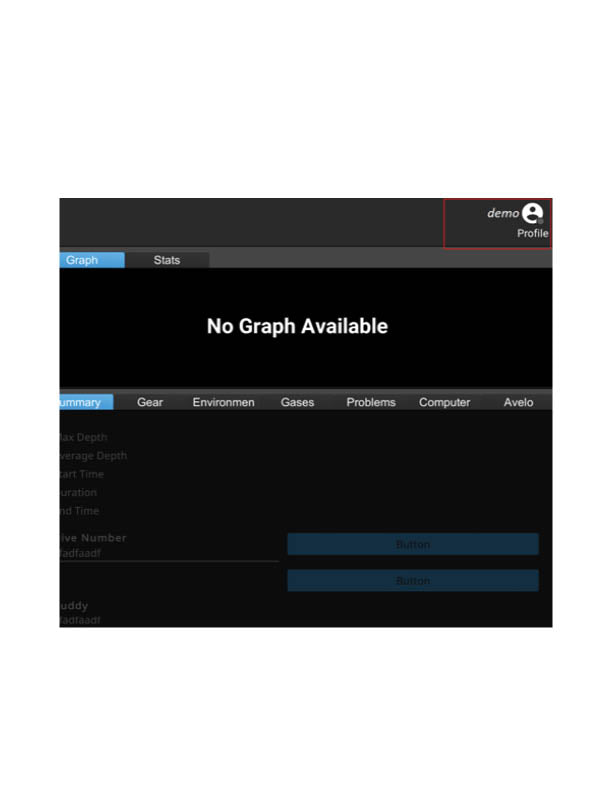
1. Launch Shearwater Cloud and click on the Profile button on the top-right of the screen.
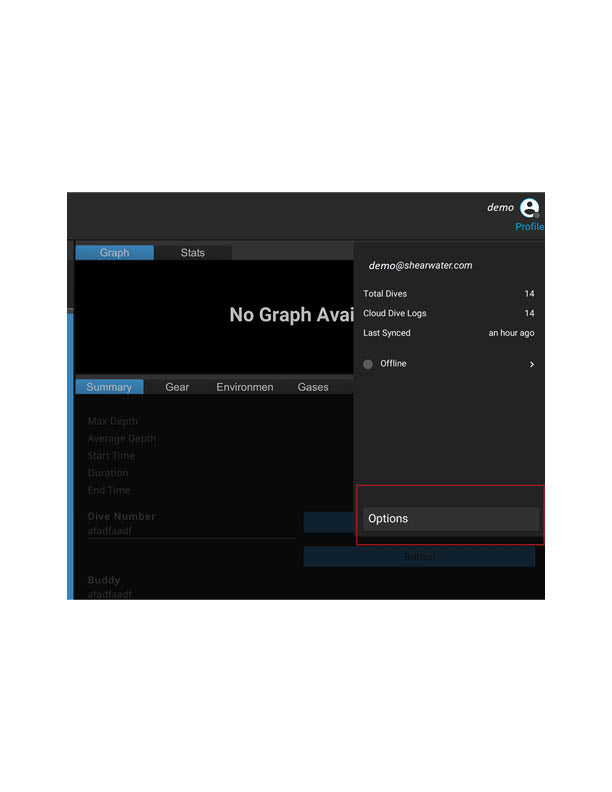
2. In the Profile menu, click the "Options" button.

3. Click on the menu button (three horizontal bars) at the top right of the menu then select “Connect to Avelo Account”.
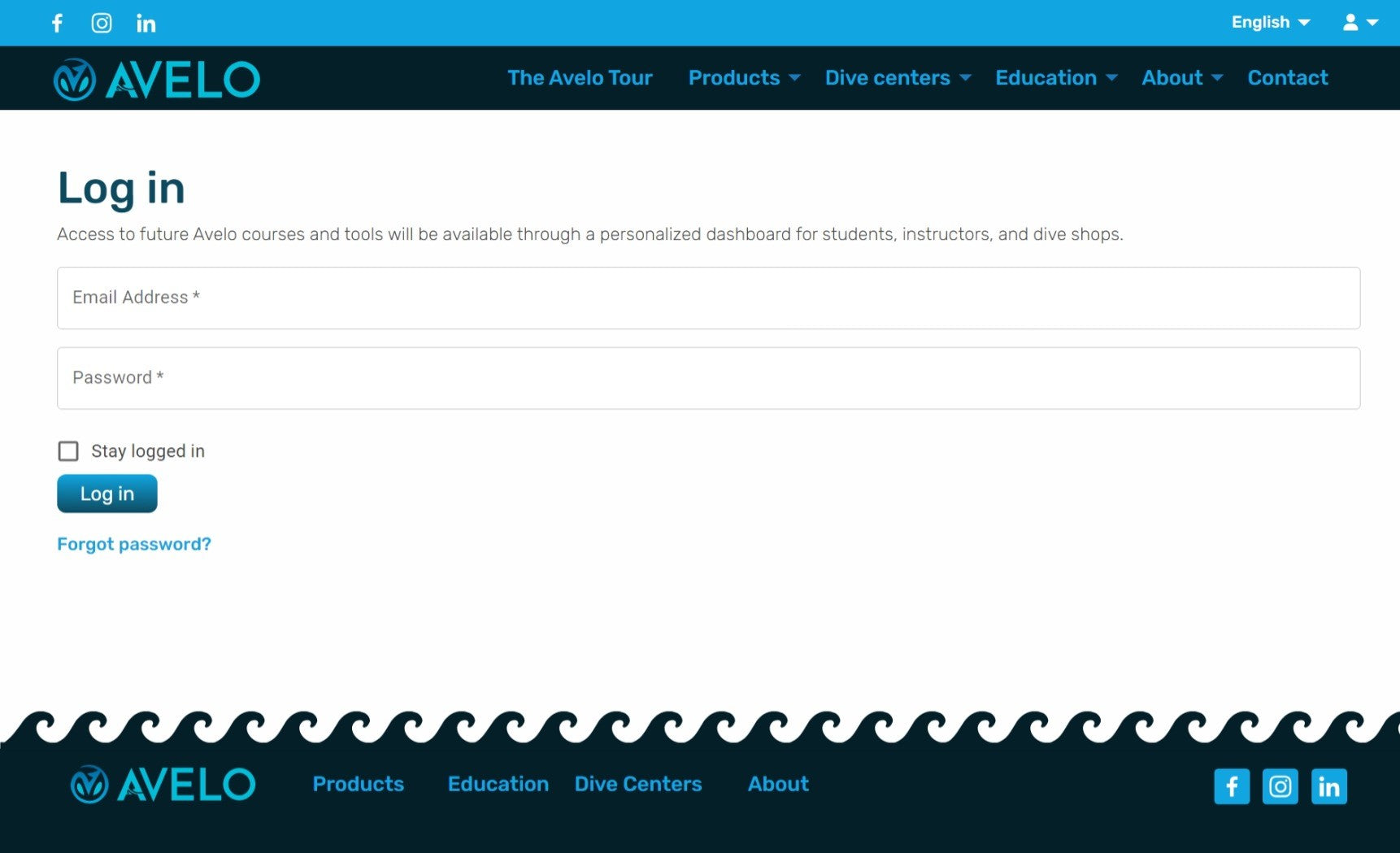
4. This will open your browser to Avelo’s website, where you may be asked to log in.

5. Once logged in to the Avelo account, click "Authorize".
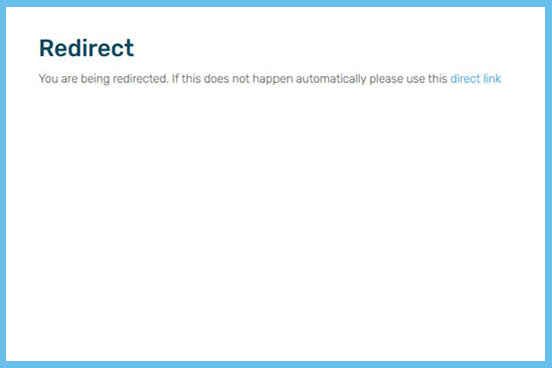
6. Once the account is authorized, the Redirect page will be displayed to return to Shearwater Cloud.
If the automatic redirect does not work, tap on the “direct link” to return to Shearwater Cloud.
Sending Dives to Avelo
Once an account has been linked, new dives that are downloaded from the dive computer will be sent to Avelo automatically. However, existing Avelo dives downloaded before linking to an Avelo account may need to be sent to Avelo manually.
Sending Dives to Avelo Manually - Mobile
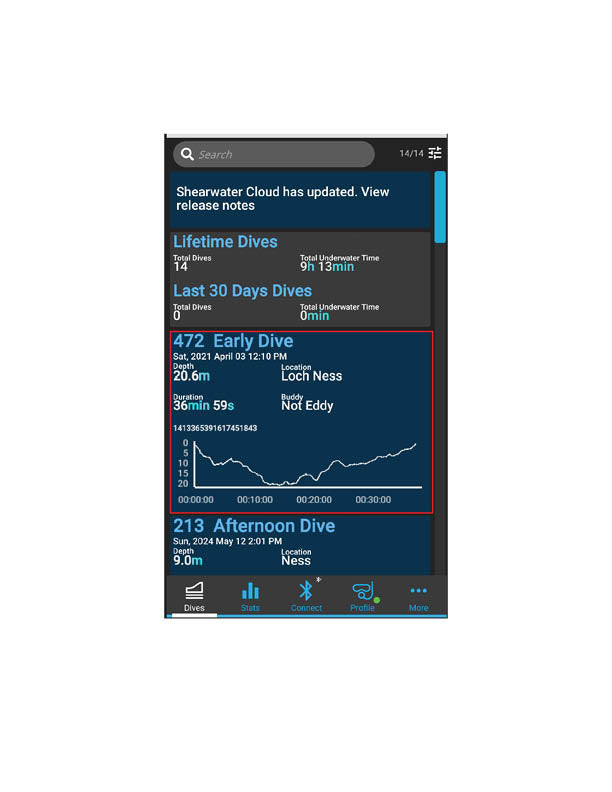
1. To upload a dive to the Avelo website manually, select the dive to upload.
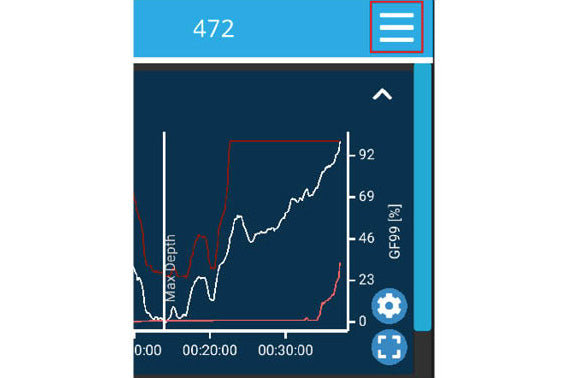
2. Tap the menu button then select “Export to Avelo”.
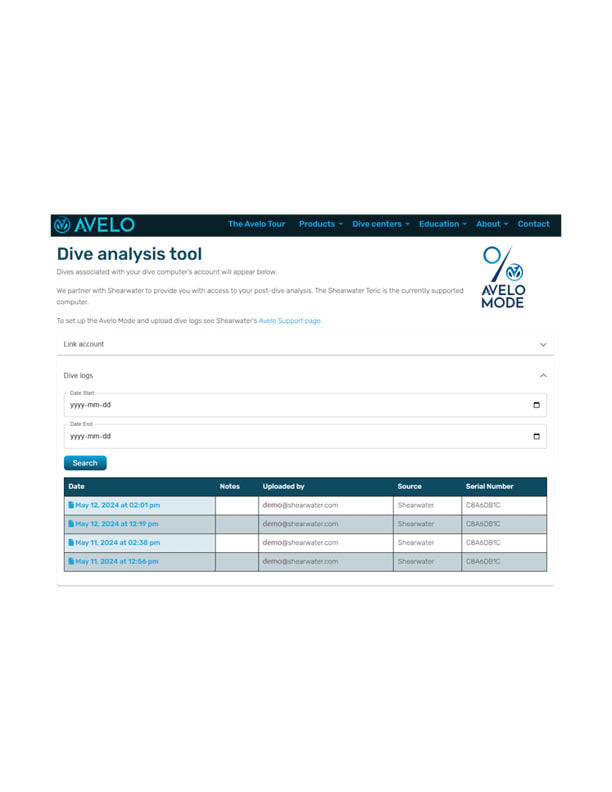
3. The selected dives will now appear on the Avelo website.
Sending Dives to Avelo Manually - Desktop
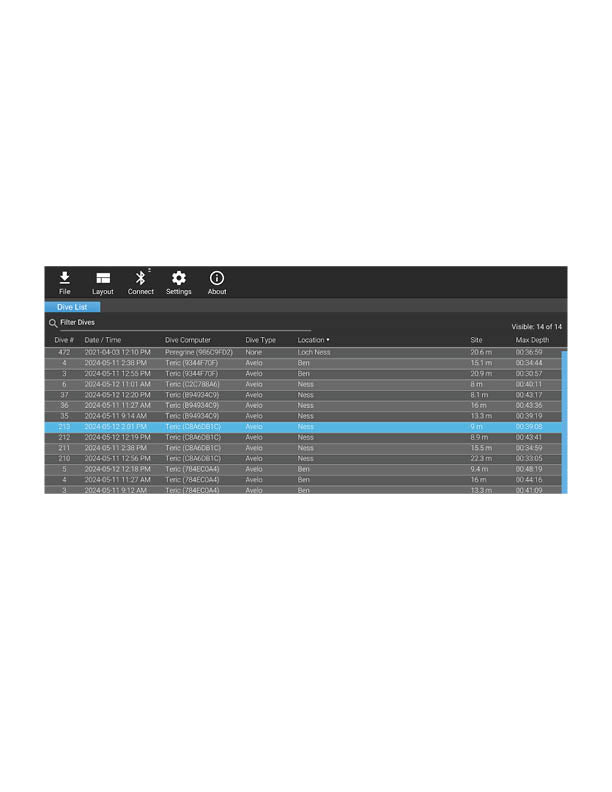
1. Select one or more Avelo dives from the dive list.
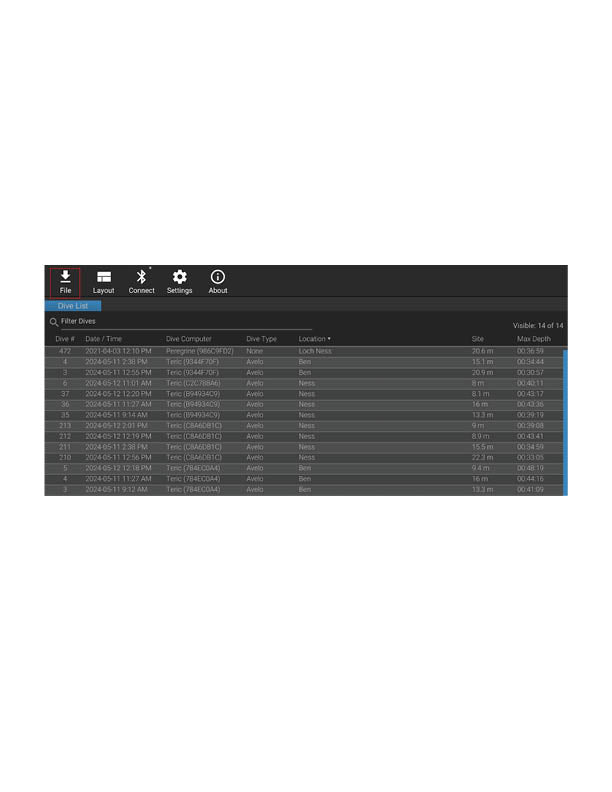
2. Click on the "File" button.