新規アカウントの作成方法
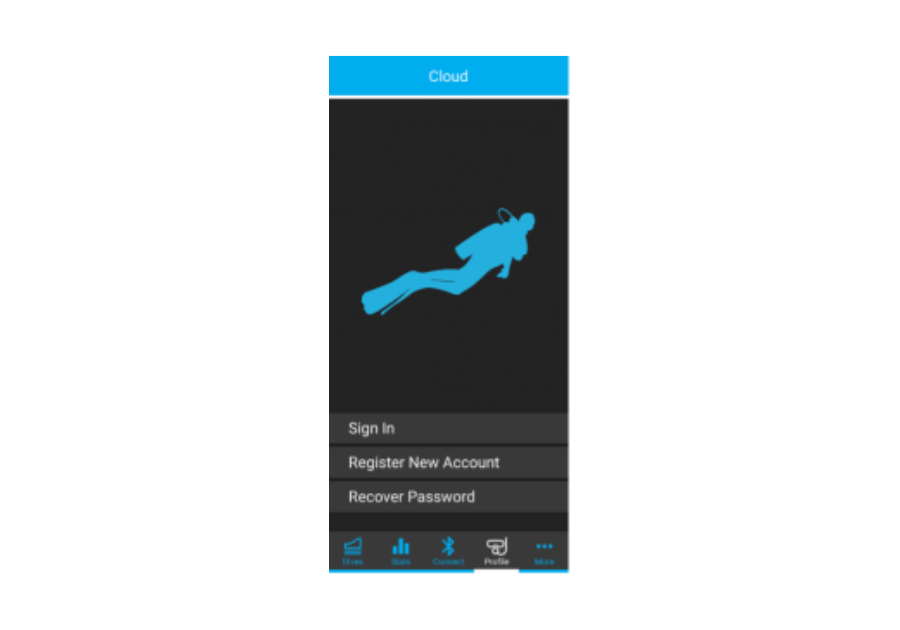
1. クラウドの画面に移動し、「Register(ご登録)」をクリックしてアカウントを新たに作成します。
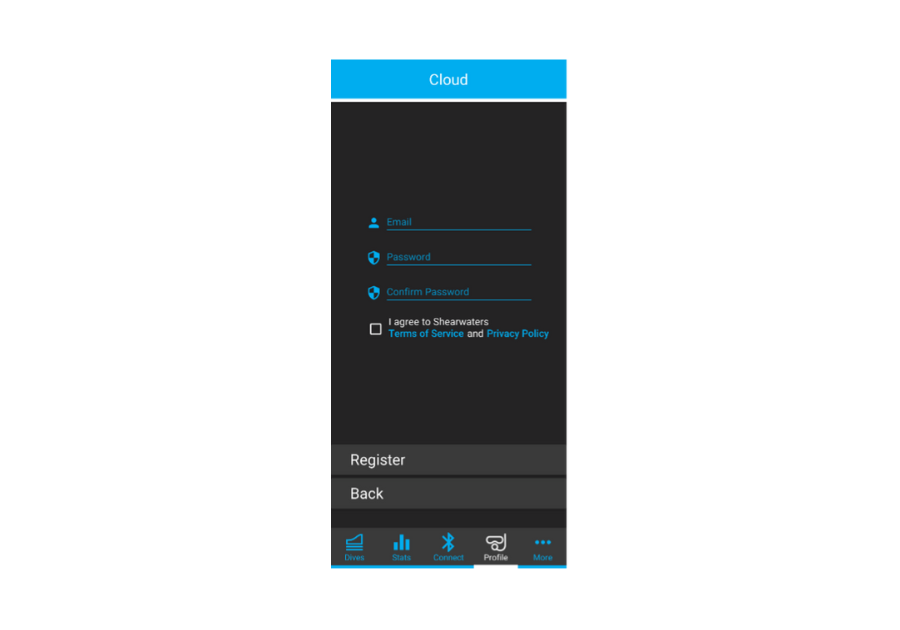
2. すべての項目に入力後、「Register(ご登録)」をクリックします。 クラウドアカウントに接続する際は、メールアドレスがユーザー名になります。

パスワードの変更は、次のボタンをクリックして変更します。パスワードの再発行に関するメールが送信されます。
クラウドアカウントとの接続方法
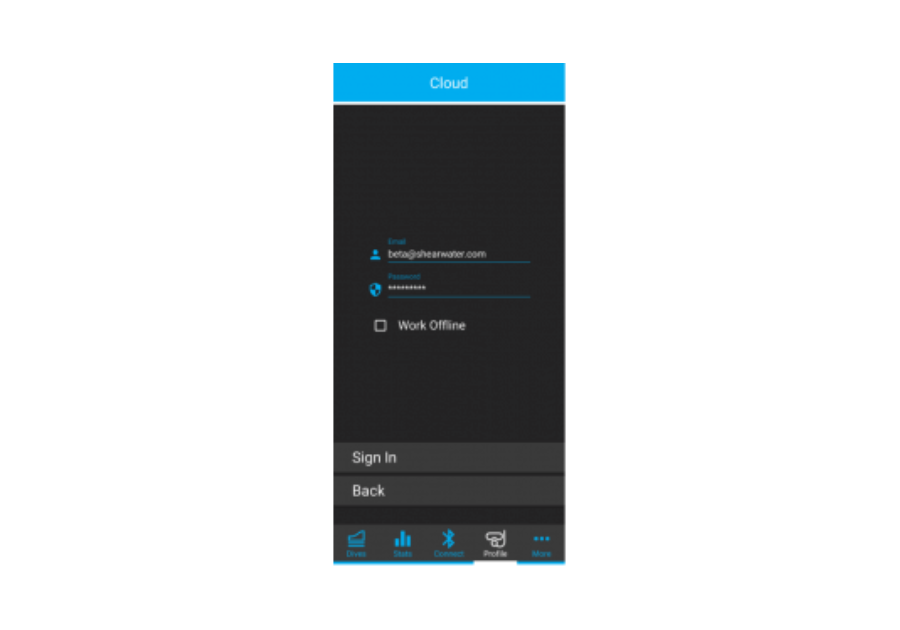
1.クラウドの画面に移動し、登録時に入力した認証情報を用いてログインします。
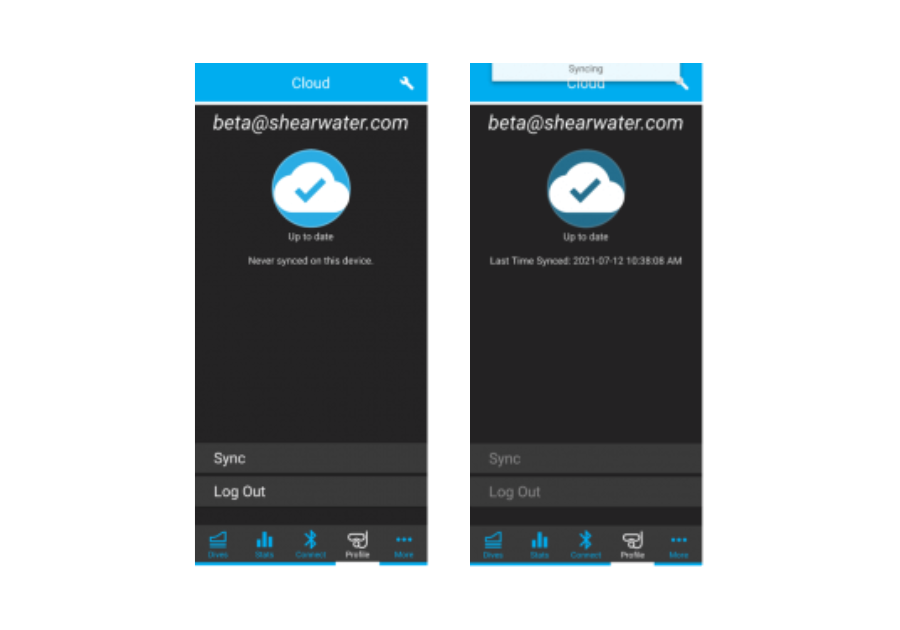
2.ログインが完了すると、自動的にダイブログがクラウドと同期されます。手動で「Sync(同期する)」をクリックして同期することもできます。
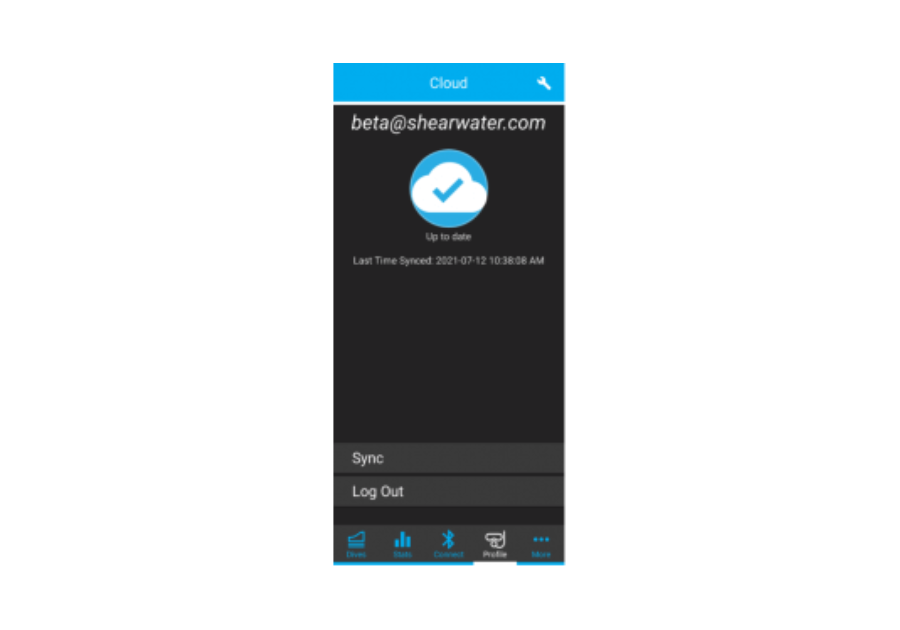
3.同期が完了すると、タイムスタンプが最新の同期時刻に更新されます。
クラウドアカウントにログインすると、アプリの最上部にユーザー名が表示されます。 モバイル機器にダウンロードされている新しいダイブログはすべて、インターネットインターネット接続がない場合でも、クラウドアカウントにリンクします。 クラウドにログインしていない場合は、「Guest(ゲスト)」と表示されます。 モバイル機器にダウンロードされている新しいダイブログはすべて、「Guest(ゲスト)」アカウントにリンクします。クラウドアカウントにログインする際に、クラウドアカウントへのダイブログの転送を希望するか質問されます。
モバイル機器をダイブコンピュータとペアリングする方法

1. ダイブコンピュータのBluetoothをオンにし、「Waiting for PC(パソコンからの接続待ち)」メッセージが表示されるのを待ちます。
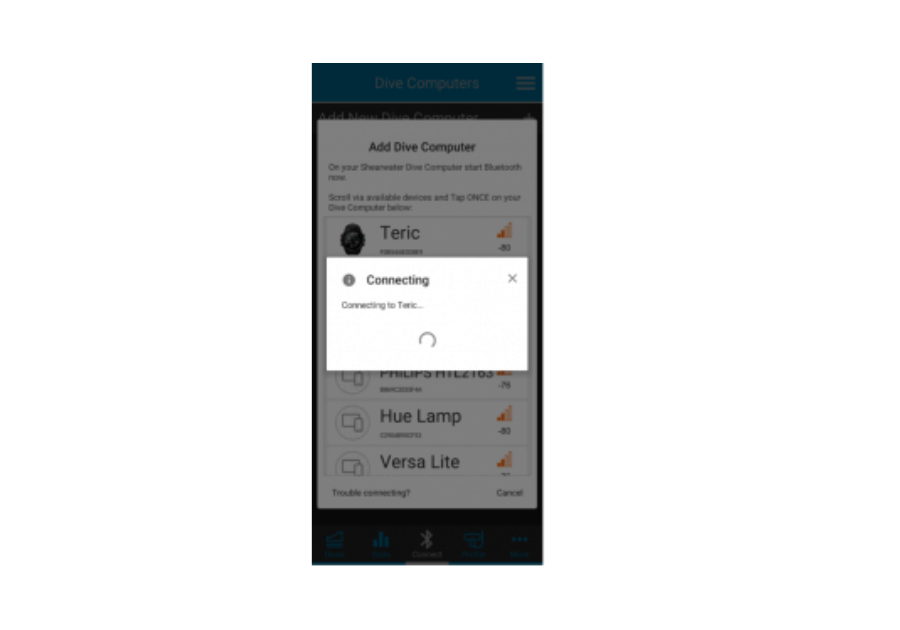
2. 「Add New Dive Computer(新しいダイブコンピュータを追加する)」をクリックした後、追加するダイブコンピュータをクリックします。
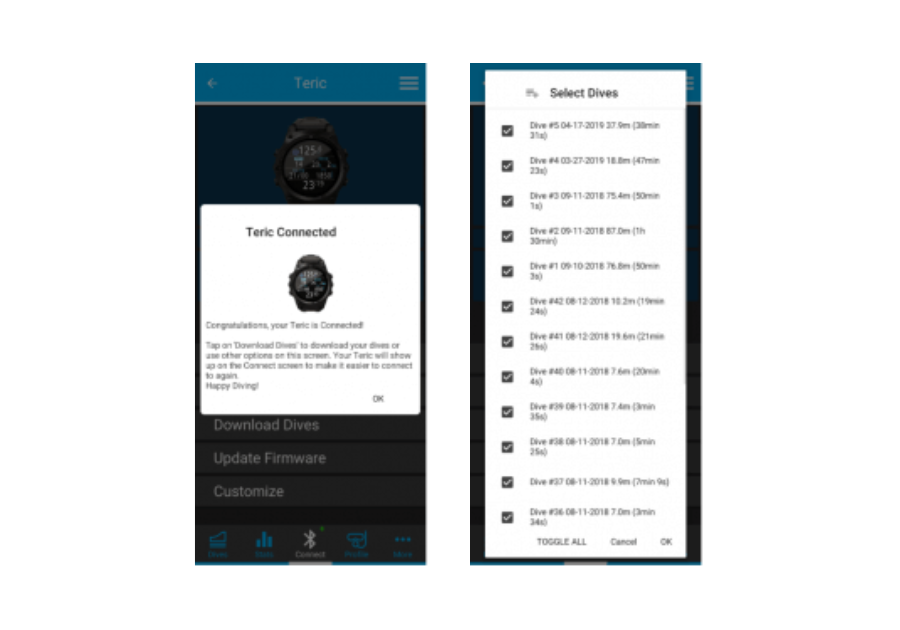
3. When connection is successful, you can now download dives and update your dive computer’s firmware. You can then select "Customize" to give your dive computer a unique name for the Cloud app, or to change the Dive Computer Language.
ダイブログの削除方法(モバイル版)
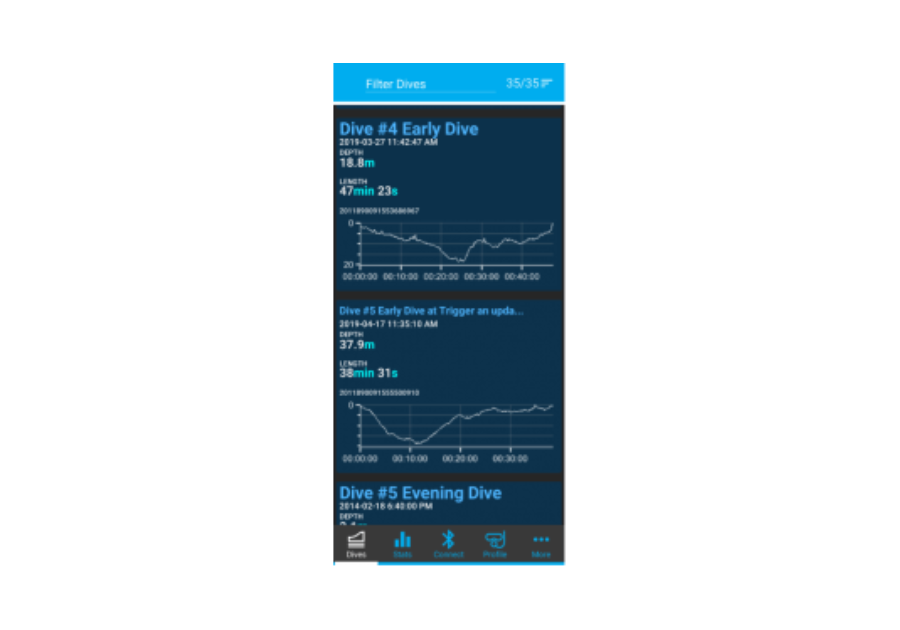
1. ダイブログリストに移動して、削除したいダイブログを選択します。
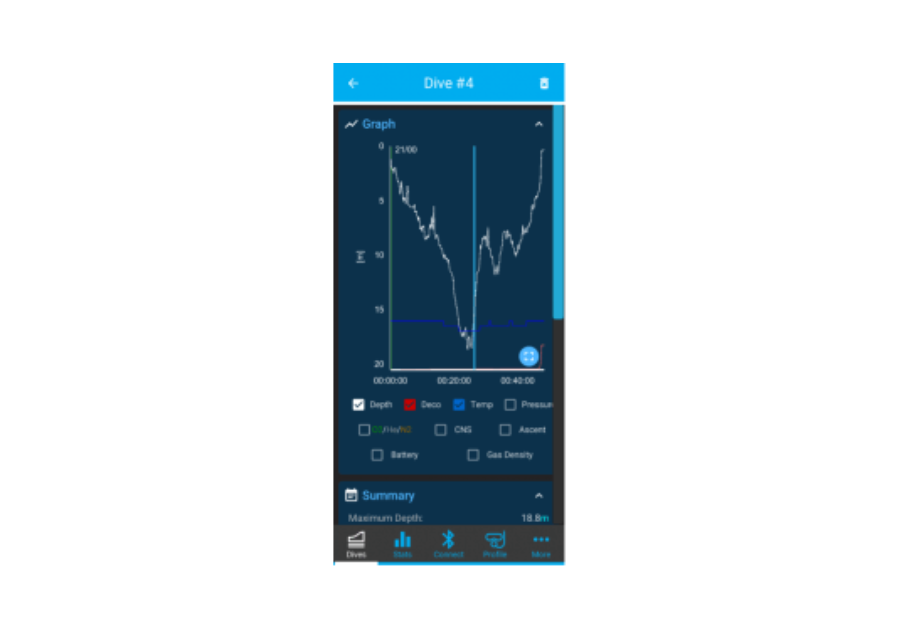
2. 削除するダイブログの右上にあるゴミ箱のアイコンをクリックします。
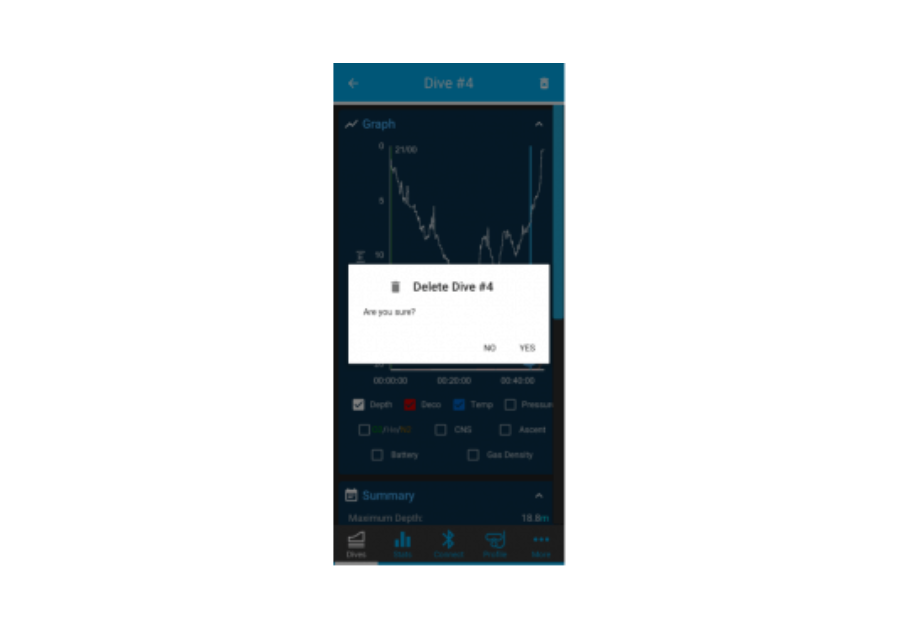
3. 「Yes(はい)」をクリックしてダイブログを削除します。
ダイブログの削除方法(パソコン版)
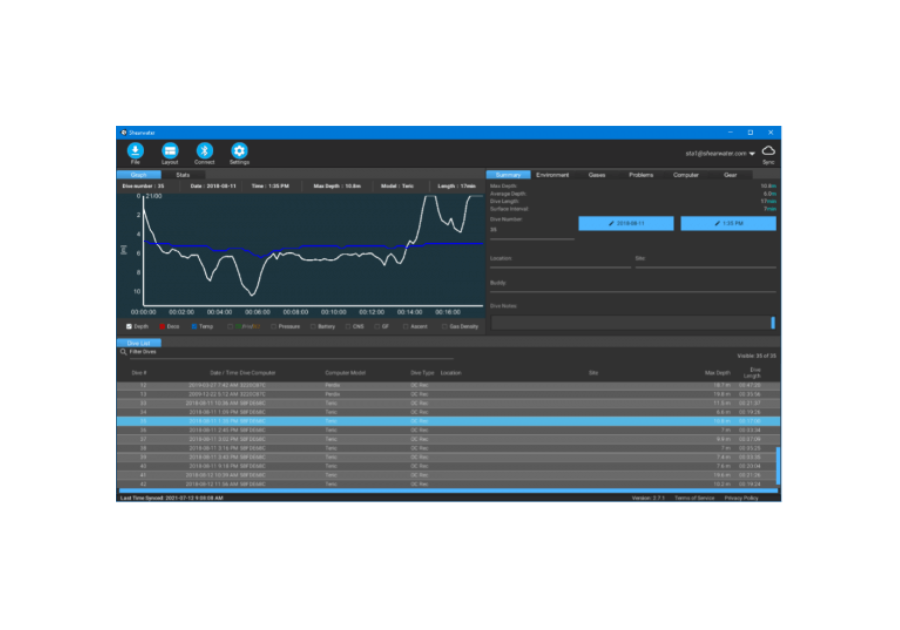
1. ダイブログリストに移動して、削除したいダイブログを選択します。
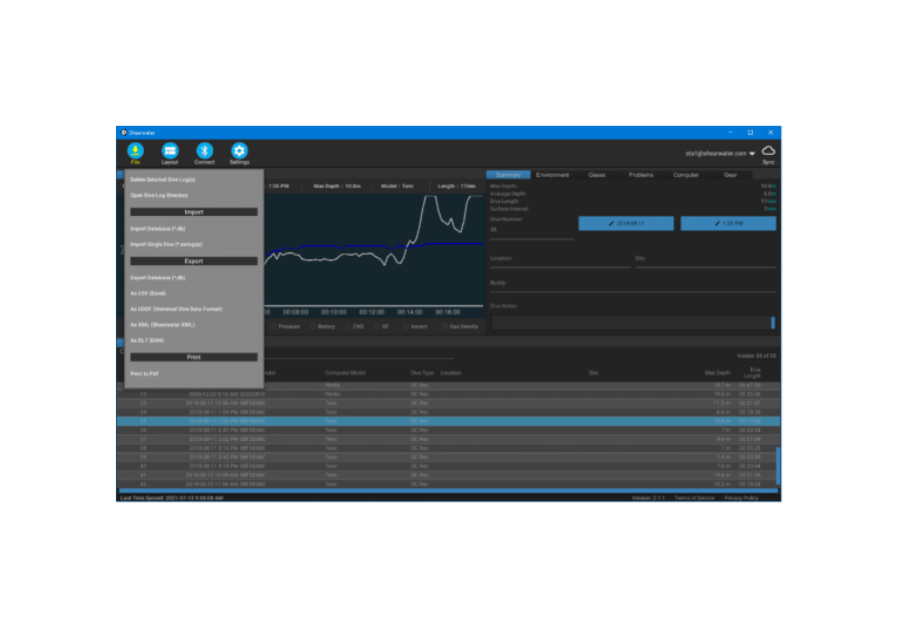
2. ファイルボタンをクリック後、「Delete Selected Dive Log(s)(選択したダイブログを消去する)」をクリックします。
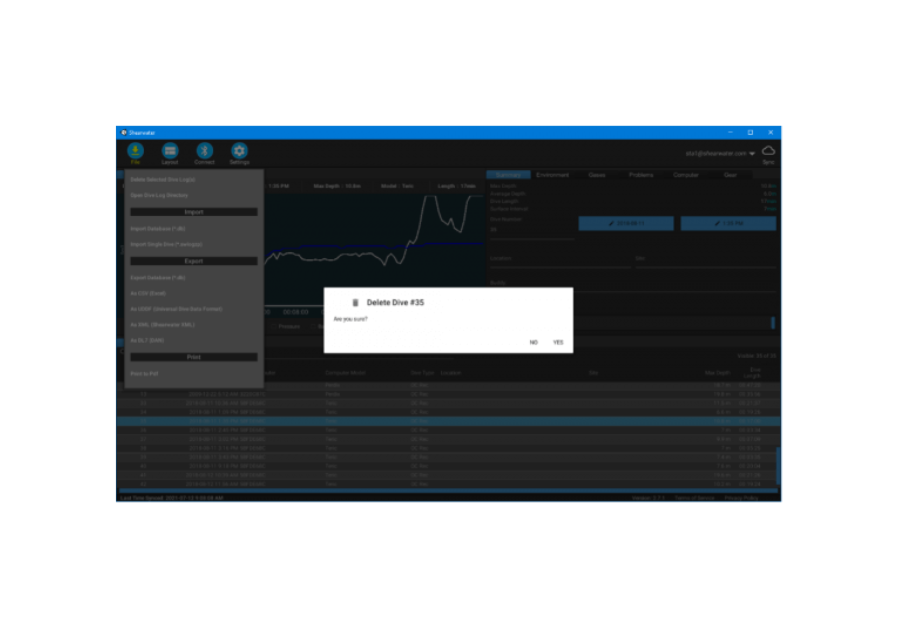
3.「Yes(はい)」をクリックして、ダイブログを削除します。 複数のダイブログを選択するには、最初に選択したダイブログからShiftキーを押しながら別のダイブログをクリックすると、その間にあるダイブログも選択できます。また、Controlキー(MacではCmd)を押しながら特定のダイブログをクリックして選択することもできます。その後は、前述と同じ方法で選択したダイブログを削除します。
クラウドへのログイン方法
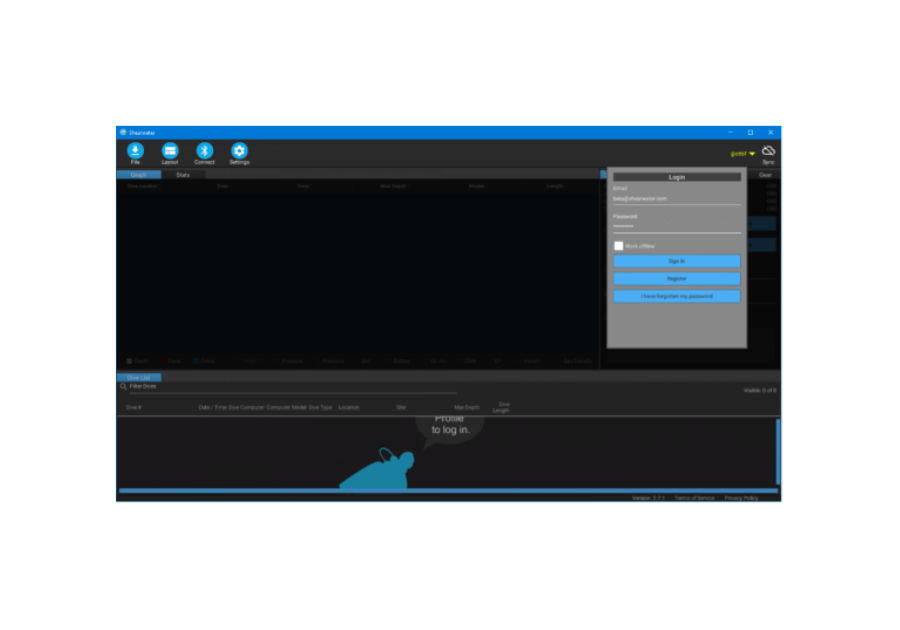
1.クラウドにログインするには、右上の「guest(ゲスト)」メニューをクリックします。 2.ご登録の際に入力した認証情報を用いてログインします。
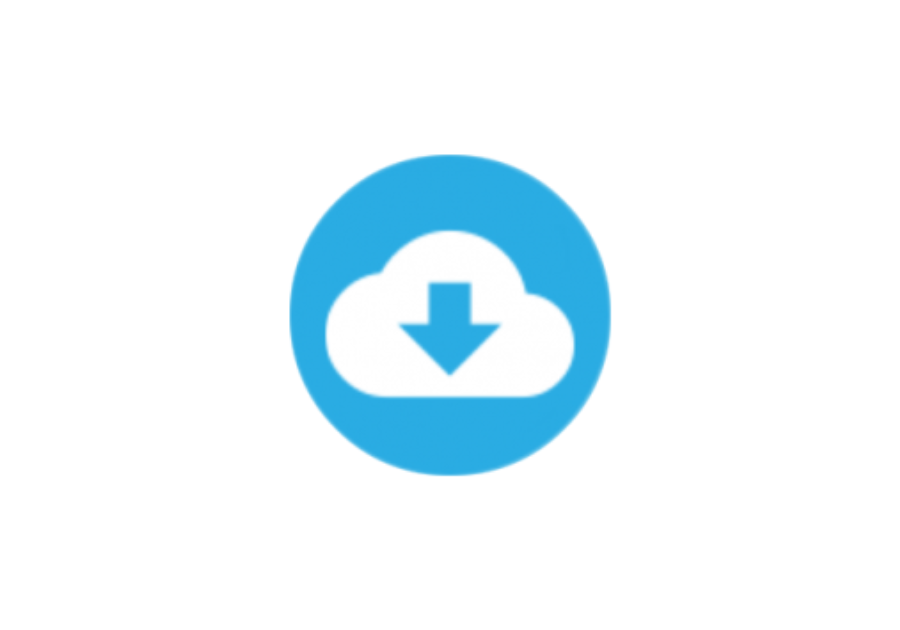
3. ログインが完了すると、自動的にダイブログがクラウドと同期されます。手動で「Sync(同期する)」アイコンをクリックして同期することもできます。
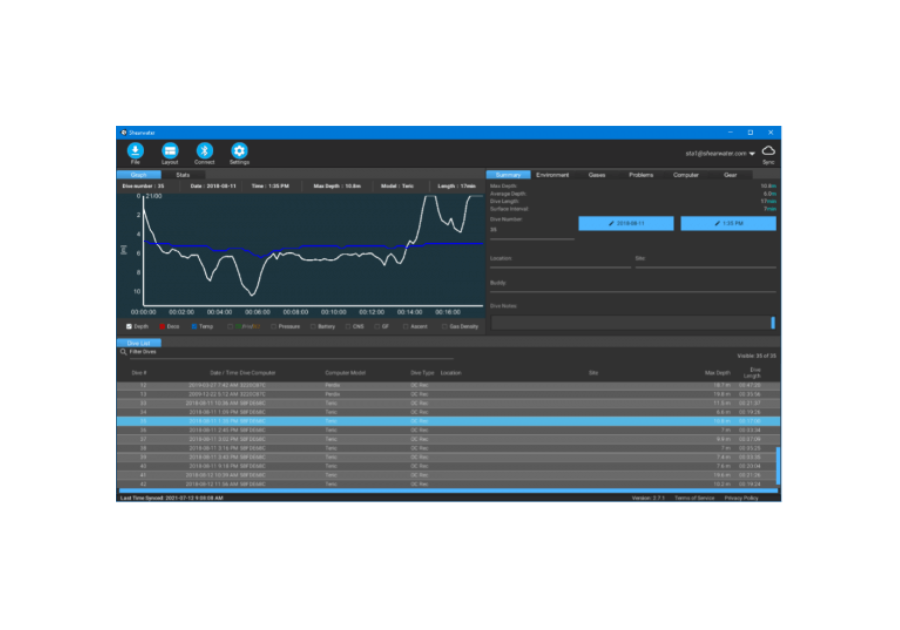
同期の進捗状況と前回のタイムスタンプ時刻が左下に表示されます。
ダイブコンピュータとの接続方法
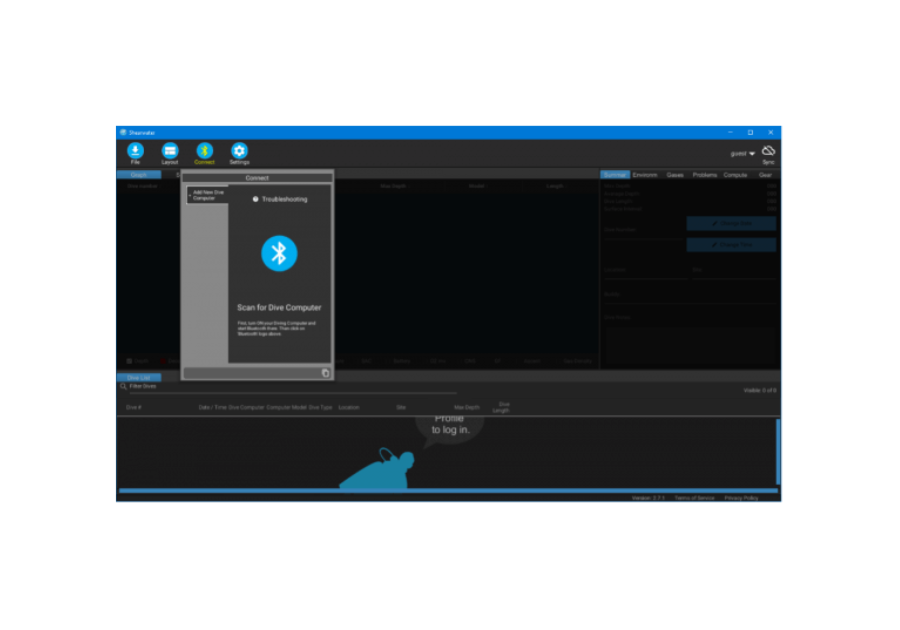
1.「Connect(接続)」アイコンをクリックしてダウンロードを開始します。 2.「+」をクリック後にBluetoothアイコンをクリックして、ダイブコンピュータとの接続を開始します。
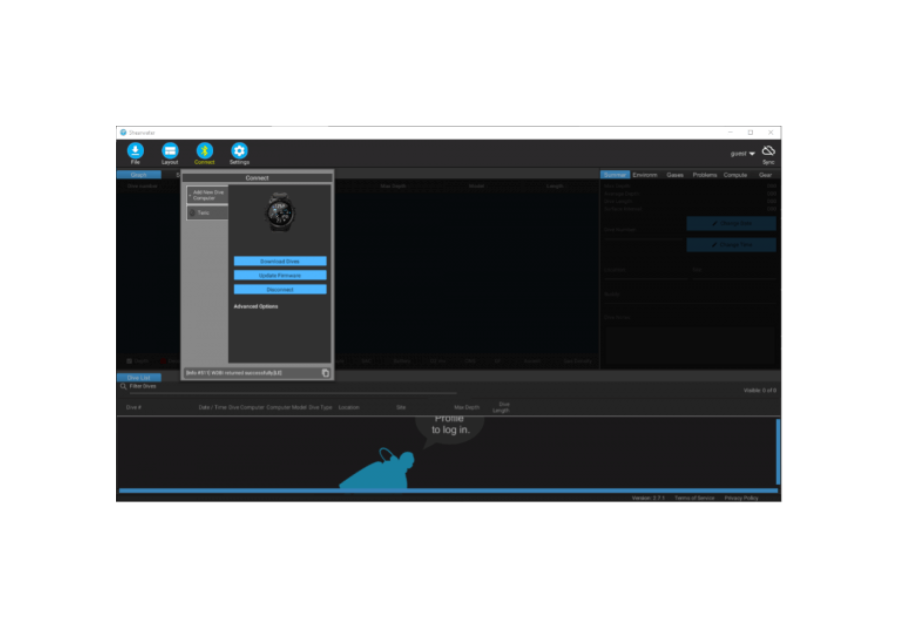
3. 接続が完了したら、「Download your dives(ダイブログをダウンロードする)」や「Update Firmware(ファームウェアのアップデート)」などをクリックします。
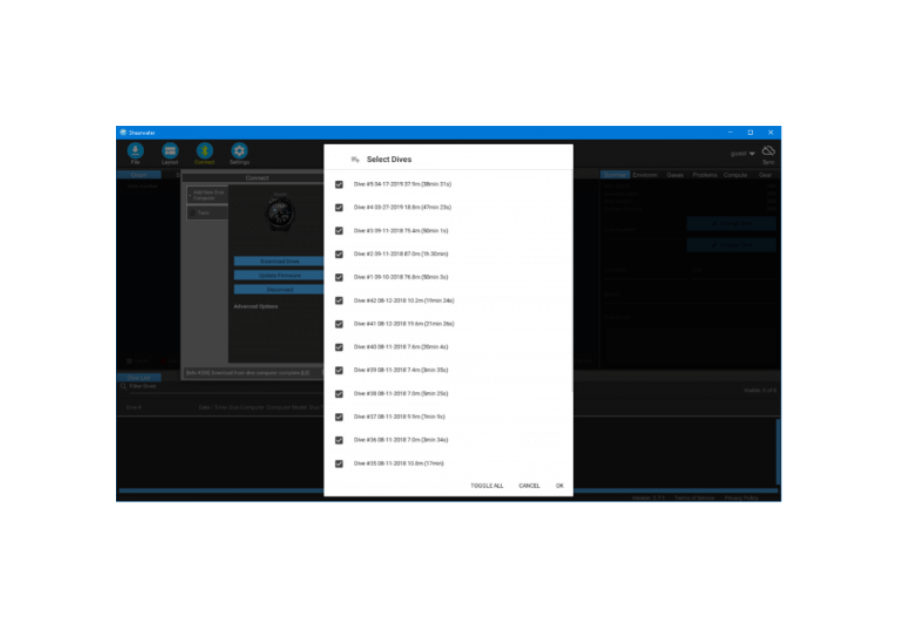
4. 初回の接続以降は、「+」記号の下にお使いのダイブコンピュータが表示されます。 お使いのダイブコンピュータをクリックしてから「Connect(接続)」をクリックすると、より素早く接続できます。 また、こちらでダイブコンピュータ名を変更することもできます。


